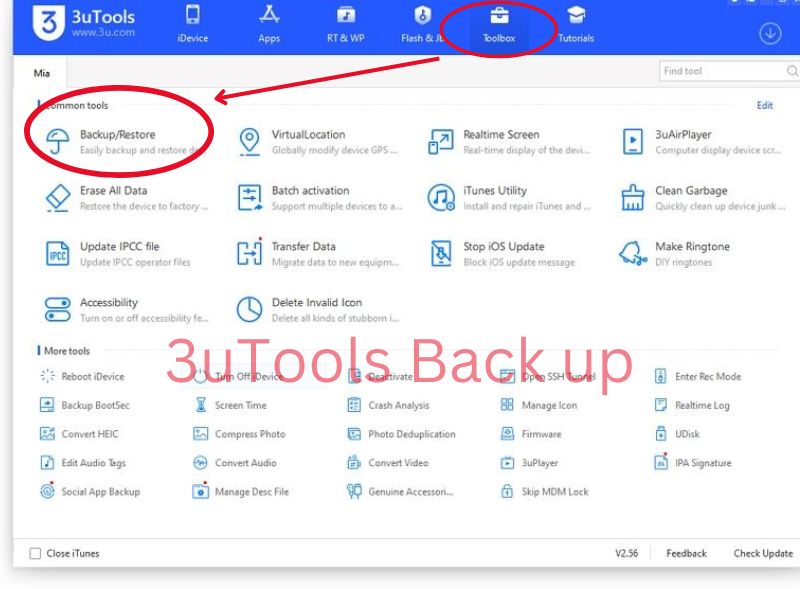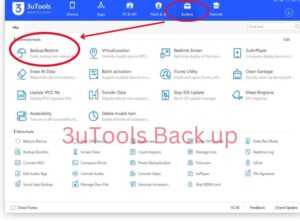How to Back up and Restore on 3utools?
3uTools is the most versatile all in one tool for iOS devices. It delivers a variety of most useful functions for iPhones, iPads, iPods. Backup & restore is one of the prominent features of 3uTools.
3uTools is well recognized as a tool for creating quick and smarter backups.
If you have a backup tool, you don’t need to worry about losing your important data,files on your device.
3uTools can backup most of the contents on your iDevice including documents, photos, music and many more.
However , you must understand that their are certain contents that you cannot back up with 3uTools.
Which data you cannot back up?
- All of the contents available in the iTunes Store and App Store including all apps
- Content from iTunes that you synced, including MP3, CDs, videos, books, and photos.
- The iCloud-stored images,
- Apple Pay settings and information.
- Setting for Touch ID.
- Data from “Activity History,” “Health,” and “Keychain”.
3uTools Backup requirements
-
iOS device
-
Windows PC or laptop
-
USB cable
-
Stable internet connection
How to Back up and Restore on 3utools?
Part 1: How to backup
-
Download 3uTools on your PC or laptop
-
Connect your iDevice to the PC via USB cable
-
On the 3uTools interface, go to Toolbox and click on “Backup and restore”
If you want to backup selected files or data, click on “Customised backup” option and then select the contents you want to backup and click ” Backup “
-
Then the backup process will start and wait till it is finished.
(Time required for backup process will depend on how much data you want to backup )
Part 2: Restore
Please note that,
-
You can restore all the data & settings that you have backed up
-
If you set a password, you should enter the password during the restore process, otherwise you cant proceed
-
A backup from an iOS device running a higher iOS version cannot be restored to an iOS device running a lower iOS version.
-
The backup data size cannot be greater than the iDevice storage space while restoring the data;
How to restore backed up data
-
Connect your iDevice to PC. Then click “Backup / Restore” in the Toolbox.
-
Click “Restore”
If you need to restore selected contents, click “Customised Restore” and select the contents you need to restore and click ‘Restore”
-
After data files were restored successfully, please don’t unplug iDevice. Please wait for the iDevice to reboot and then choose if you need to restore apps.
-
The apps you’ve restored to your iDevice will be downloaded and installed by 3uTools.
See Back up your i-Device for more information.