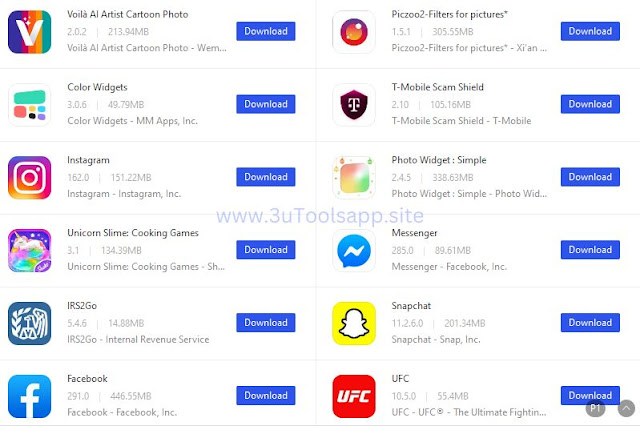Download apps & games using 3uTools
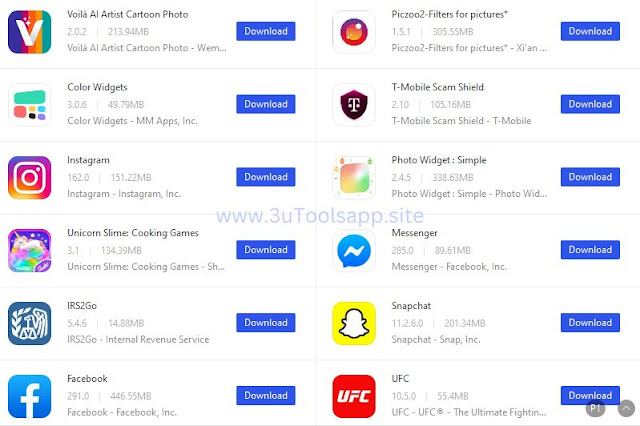
Hundreds of fascinating apps and games are readily available to download. You can directly click on the apps and download or type the name of the app on the search bar and download it.
You can also find your favorite apps searching through categories available. All the apps are categorized in to 4 categories
-
Recommend
-
Popular
-
Monthly ranked
-
Total ranked
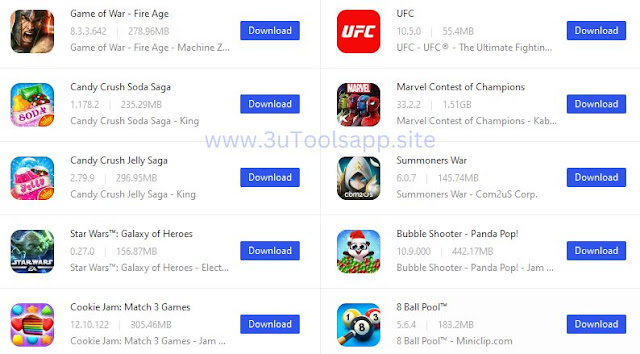.jpg)
How to download apps using 3uTools?
You can easily download your most loved apps and games with 3uTools with just a couple of clicks.
Download steps
-
Download and install the latest version of 3uTools on your PC or laptop for free from our Download page
-
Find the 3uTools app icon on the PC desktop and open the app
-
Following the reminder, connect your iOS device to PC using the USB cable.
-
If the connection is successful, you can see the 3uTools dashboard on your PC desktop.
-
Click on apps. Now 3uTools will show you a variety of apps and games.
.jpg)
-
Select the apps or games you want to download and click install. Then the apps will be downloaded and installed on your iPhone or iPad.
-
You can also use the search bar on the left to find your favorite app or game directly.
3uTools Wallpapers
.jpg)
Having a decent set of wall papers is one of the best ways to customize your smart device. 3uTools is a rich source of awesome wallpapers for your iPhone, iPad & iPod. Tones of wallpapers belonging to a variety of themes like Love, ideas, Cartoons, film stools are readily available to download for no cost. 3uTools lets you find and download your most loved wallpapers effortlessly on your iDevice.
.jpg)
How to download 3uTools wallpapers for iPhone, iPad & iPod touch
-
Download 3uTools latest version on your PC from our Download page
-
Launch the app & connect the iDevice to PC using the USB cable
-
Click on RT & WP on the 3uTools interface. RT & WP stands for Ringtones & Wallpapers
-
Select Featured Wallpapers option on the top left corner to view the wallpapers.
.jpg)
-
On the left, you can see a few categories ( Features, Leaderboard, Latest, All
Genres) through which you can effortlessly reach your dream wallpapers, if you want.. -
You can find the most popular and trending wallpapers.
-
Now select and click on the wall paper that you want to download
-
You will see three options – “Import to Camera Roll’, “Import to Photos Library” or “Save to Local”
You can choose of any of these options to download the wallpapers
-
To set the wallpaper on your device, go to Settings>>Wallpapers>>Choose a new Wallpaper>>Camera Roll>>Click on the wallpaper that you have downloaded.
3uTools Ringtones
3utools offers numerous ringtones to customize your iPhone. You can download and set unique ringtones on your iPhone with just a few clicks. You can also create your own ringtones with 3uTools.
How to set ringtones for your iPhone with 3uTools.
-
Download 3utools latest version on your PC from our Download Page.
-
Connect your iPhone to PC.
-
On the 3uTools dashboard, Click Rt & Wallpapers and select RT
.jpg)
-
You will see a variety of ringtones. You can listen to and download them.
-
Click download. Find the downloaded files and import the ringtone to your iPhone.
-
After importing, go to “Settings >>”Sounds’>>”Ringtones’ to set the ringtone on your iPhone.
Related Posts